Introduction
Shopify add video to product page functionality can be a game-changer in the digital era, where e-commerce is about creating an immersive and engaging shopping experience.
Static product images and descriptions are no longer enough.
Customers want to see the product in action, understand its features, and feel a connection with it.
This is where video content becomes invaluable for Shopify product pages, offering a dynamic and interactive way to showcase your products.
Shopify, a leading e-commerce platform, recognizes the importance of visual content in driving sales and conversions.
That’s why it offers robust features to help you seamlessly add a video to the product page on Shopify.
In this comprehensive guide, we’ll walk you through integrating videos into your Shopify store, explore the numerous benefits, and provide tips for optimizing video content.
Benefits of Adding Videos to Shopify Product Pages
Before we discuss the technical aspects of adding a video to a product page on Shopify, let’s explore why incorporating videos into your product pages is a strategic move for your e-commerce business.
1. Improved Product Visualization
Videos provide a more comprehensive view of your products.
They can highlight products from different perspectives, emphasizing important features and capturing details that might be missed in still photos.
Consider shooting a 360-degree view of your product to allow customers to inspect it as if they were holding it.
2. Increased Customer Engagement
Videos can evoke emotions and forge a deeper connection with your audience.
They can tell a story, demonstrate real-life product usage, or feature customer testimonials, creating a stronger bond between your customers and your brand.
3. Enhanced SEO and Search Engine Rankings
Search engines prefer video content. Websites that include videos rank higher in search results, which boosts your store’s visibility.
Videos on product pages can lead to longer on-page engagement times, a positive ranking factor for search engines.
Preparing Your Video Content
It’s time to create and prepare your video content for Shopify product pages.
Video Creation Options
There are various approaches to creating video content for your product pages:
Professional Videography: If your budget allows, consider hiring a professional videographer or production team to ensure high-quality visuals, lighting, and sound.
User-Generated Content: Encourage your customers to submit videos of themselves using your products. User-generated content adds authenticity and can serve as a powerful marketing tool.
Animated Videos: Animated videos can creatively and effectively showcase the features and benefits of some products. Animation allows you to highlight specific details with precision.
Quick Tip: Choose the best video creation method with your brand image and budget. A mix of professional videos and user-generated content can provide a well-rounded visual experience.
Video Length and Format
The length and format of your videos are crucial factors in their effectiveness.
Ideal Video Length: To nurture viewer interest, aim for concise videos, generally between 30 seconds and 2 minutes. The optimal length can differ based on your product and your target audience.
Choosing the Right Video Format: Videos should be in a format that Shopify supports, such as MP4 or GIF, to ensure compatibility and smooth playback on your product pages.
Quick Tip: Conduct A/B testing with different video lengths to determine what resonates best with your audience. Use analytics to track viewer engagement and adjust your video lengths accordingly.
Optimization for Mobile Devices
Mobile shopping is increasingly popular, making it crucial to ensure your video content performs optimally on mobile devices.
Responsive Design Considerations: Ensure your website theme and layout are responsive, allowing videos to adapt to different screen sizes without distortion.
Video Compression: Compress your videos to reduce file sizes without compromising quality. It will speed up loading times, especially for mobile users with slower internet connections.
Quick Tip: Test your product pages on various mobile devices to ensure videos load quickly and display correctly. Smoother mobile experiences make mobile users more likely to engage with your videos.
How to Incorporate Videos into the Product Pages of Your Shopify Store

Now that your video content is ready, let’s explore the different methods for adding videos to your Shopify product pages.
Using Shopify’s Built-In Video Feature
Shopify offers a user-friendly feature that simplifies adding videos to your product pages. Here’s a step-by-step guide:
1. Access Your Product Page: Access your Shopify admin panel through your logins and proceed to the product page. Click the “Add Media” button and add a video.
2. Edit the Product: Click on the product you want to edit.
3. Upload Your Video: Scroll down to the “Media” section to add a video. Click “Add video” and upload your video file.
4. Set Video Thumbnail: Choose a thumbnail image representing your video. This thumbnail will be visible before the user clicks to play the video.
5. Add Video Alt Text: Like images, adding alt text to your videos is essential for accessibility and SEO. Describe the video content accurately.
6. Save Changes: Save your changes once you’ve uploaded the video and made any necessary adjustments. You can preview the product page to ensure everything looks as expected.
Quick Tip: Try using multiple thumbnail images to determine which attracts users to click and watch the video.
Third-party apps for Video Integration
While Shopify’s built-in video feature is convenient, you might consider third-party apps for additional functionality and customization. Here’s an overview of the process:
1. Explore Video Apps: Go to the “Apps” section in your Shopify admin panel and look for video apps. Some popular options include “Video Gallery by Powr.io” and “Easy Video.”
2. Install the App: Choose and install the video app that best suits your needs. Follow the app’s setup instructions.
3. Integrate with Product Pages: The app should provide options to add videos to your product pages after installation. Typically, you’ll select the products you want to associate with specific videos.
4. Customize Video Display: Depending on the app, you can often customize how the videos are showcased, whether in gallery format or within product descriptions.
5. Save Changes: After configuring the app settings and adding videos to your product pages, save your changes.
Quick Tip: Read user reviews and research before choosing a third-party video app to ensure it meets your requirements and doesn’t slow down your website.
Best Practices for Video Placement
Now that you’ve successfully added videos to your Shopify product pages, it’s essential to consider where and how to place them for maximum impact.
1. Above-the-Fold Placement
Placing your videos above the fold makes them visible without scrolling down the page. This placement ensures visitors see the video on your product page.
Quick Tip: A/B tests different positions above the fold to set the optimal placement for your specific audience. Monitor engagement metrics to make data-driven decisions.
2. Video in Product Galleries
Consider creating interactive product galleries that include both images and videos. This approach lets users explore the product from various perspectives and view videos showcasing its features.
Quick Tip: Ensure that videos and product images are synchronized to maintain uniformity, facilitating seamless transitions for users between these two visual elements.
Autoplay vs. Click-to-Play
Regarding video playback, you have two primary options: autoplay or click-to-play.
Autoplay: Videos start playing automatically when the user lands on the product page. Autoplay can capture attention quickly but may be intrusive to some users.
Click-to-Play: Users need to click on a video thumbnail or play button to start the video. It gives users more control but might require deliberate action to engage with the video.
Quick Tip: Consider your target audience’s preferences when choosing between autoplay and click-to-play. Autoplay may work well for short teaser videos, while click-to-play is better for longer, informational videos.
Measuring the Impact of Videos on Conversion Rates
Adding videos to your Shopify product pages is an investment, and measuring their impact on your e-commerce success is essential. Here is a simple way to track and analyze the results.
Tracking Video Engagement Metrics
To gauge the performance of your videos, keep an eye on the following metrics:
Views: The number of times people watched your video.
Playtime: How long viewers are engaging with your video content
Drop-off Rates: At what point do viewers stop watching your video?
Conversion Rate Improvements: Measure whether adding videos increases conversion rates, such as purchases or sign-ups.
Quick Tip: Use Shopify’s built-in analytics or integrate third-party tools to track video engagement data effectively.
Gathering Customer Feedback
Gaining firsthand input from your clientele can offer valuable perspectives regarding the impact of your video material.
Surveys and Feedback Forms: Create surveys or feedback forms to ask customers about their experience with product videos and whether the videos influenced their purchasing decisions.
Social Media Monitoring: Track down social media mentions and comments about your videos. Positive feedback and user-generated content can provide valuable insights into your videos’ success.
Quick Tip: Encourage customers to give feedback by providing discounts or rewards when they complete surveys.
Iterative Improvements
Consider your video strategy a one-time effort. Always examine data and implement enhancements based on your findings.
Making Data-Driven Adjustments: Use the insights from video engagement metrics and customer feedback to make informed decisions about your video content
Staying Updated with Video Trends: Monitor emerging video trends and technologies. Incorporating fresh ideas can keep your video content engaging and relevant.
Quick Tip: Consider updating your product videos frequently to showcase any product modifications or enhancements. Providing fresh content can help re-engage returning customers.
Troubleshooting Common Issues
While adding videos to your Shopify product pages can enhance your e-commerce strategy, you may encounter some common issues.
Video Loading Issues
If your videos are slow or don’t load, it can frustrate users and lead to a poor user experience.
Possible Solutions:
- Compress video files to reduce their size.
- Utilize a content delivery network (CDN) to expedite the delivery of videos.
- Check your hosting server’s performance and consider upgrading if necessary.
Compatibility and Playback Problems
Videos may not play correctly on all devices and browsers.
Possible Solutions:
- Ensure your videos are in a widely supported format like MP4.
- Test video playback on different browsers and devices to identify compatibility issues.
- Consider using a video app that offers cross-device compatibility.
Mobile Responsiveness Challenges
Mobile optimization is critical; videos must load and display correctly on smartphones and tablets.
Possible Solutions:
- Use responsive website themes that adapt to various screen sizes.
- Compress videos for faster mobile loading.
- Consider mobile-specific video apps that optimize playback for smaller screens.
To give you a more comprehensive guide, here’s a table created for you to fully grasp the steps on how to add a video to the Shopify product page:
Table of the 16 Steps to Add Video to Shopify Product Page
| Step | Description |
| 1. Plan Your Video Content | Determine the type of video that best suits your product and audience. Plan the video’s content. |
| 2. Create Your Video | Choose the video creation method, such as professional videography, user-generated content, or animation. |
| 3. Optimize Video Length | Keep your product videos brief, ideally between 30 seconds to 2 minutes. |
| 4. Choose the Right Video Format | Select a video format supported by Shopify, such as MP4 or GIF. |
| 5. Optimize for Mobile Devices | Test your videos on mobile devices to ensure quick loading and correct display. |
| 6. Use Shopify’s Built-In Video Feature | Access the product page you want to edit in your Shopify admin panel. Upload your video and save the changes. |
| 7. Consider Third-Party Apps | Explore third-party video apps in the Shopify App Store. Install and configure as needed. |
| 8. Customize Video Display | Customize how your videos are displayed, such as in galleries or descriptions. |
| 9. Above-the-Fold Placement | Place videos on your product pages above the fold. Test positions for best engagement. |
| 10. Interactive Galleries | Create interactive galleries with images and videos for a seamless user experience. |
| 11. Autoplay vs. Click-to-Play | Choose between autoplay or click-to-play based on your audience preferences. |
| 12. Track Video Engagement Metrics | Monitor views, playtime, drop-off, and conversion rates to measure impact. |
| 13. Gather Customer Feedback | Collect feedback through surveys and social media to evaluate video impact. |
| 14. Make Adjustments | Use data-driven insights to improve video content and placement continuously. |
| 15. Address Common Video Issues | Troubleshoot common issues like loading, compatibility, and responsiveness. |
| 16. Stay Updated | Keep up with video trends and update content to reflect changes or improvements. |
These steps provide a comprehensive guide to successfully adding videos to your Shopify product pages and optimizing their impact on your e-commerce store. More instructions are avaible at the Shopify Help Center
Conclusion
Adding videos to your Shopify product pages can be a game-changer for your e-commerce business.
Videos provide an engaging and immersive shopping experience, boost customer engagement, and enhance search engine rankings.
By carefully following the detailed instructions in this comprehensive guide, you can effortlessly integrate engaging videos into your Shopify store, elevate the quality of your video content, and evaluate their impact on your conversion rates.
To stay competitive in the ever-evolving world of e-commerce, it is essential to consistently improve and remain informed about video trends.
So, don’t hesitate to leverage the power of videos to captivate your audience, tell your brand story, and ultimately drive more sales on Shopify.
Start today and watch your online store thrive in the visual era of e-commerce.
Related Articles:
- Learn more in our complete guide to 12 Best eCommerce Platforms.
- Optimize performance with Shopify A/B Testing.
- Check out Shopify Blog Best Practices.
Thanks for Reading!

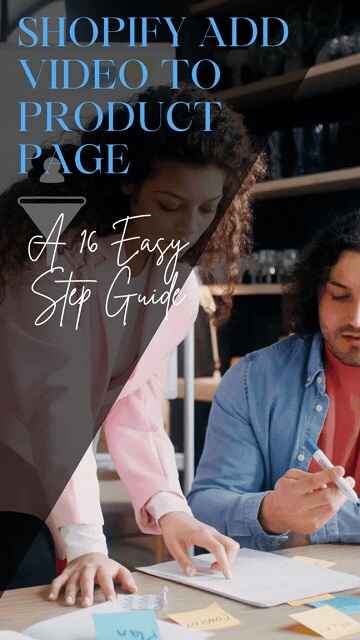
bUY SMTP Server
Thank you for sharing your knowledge of email marketing churn rates.
Buy RDP SMTP
I appreciate your recommendations for email marketing campaign performance improvement.